27 Sep 2024 05:32
Say all you want, but you've just got to admire Apple's magic when you see how smooth and snappy iOS 18 actually feels, even on the iPhone 11—which, mind you, is already 5 years old.
Loading...
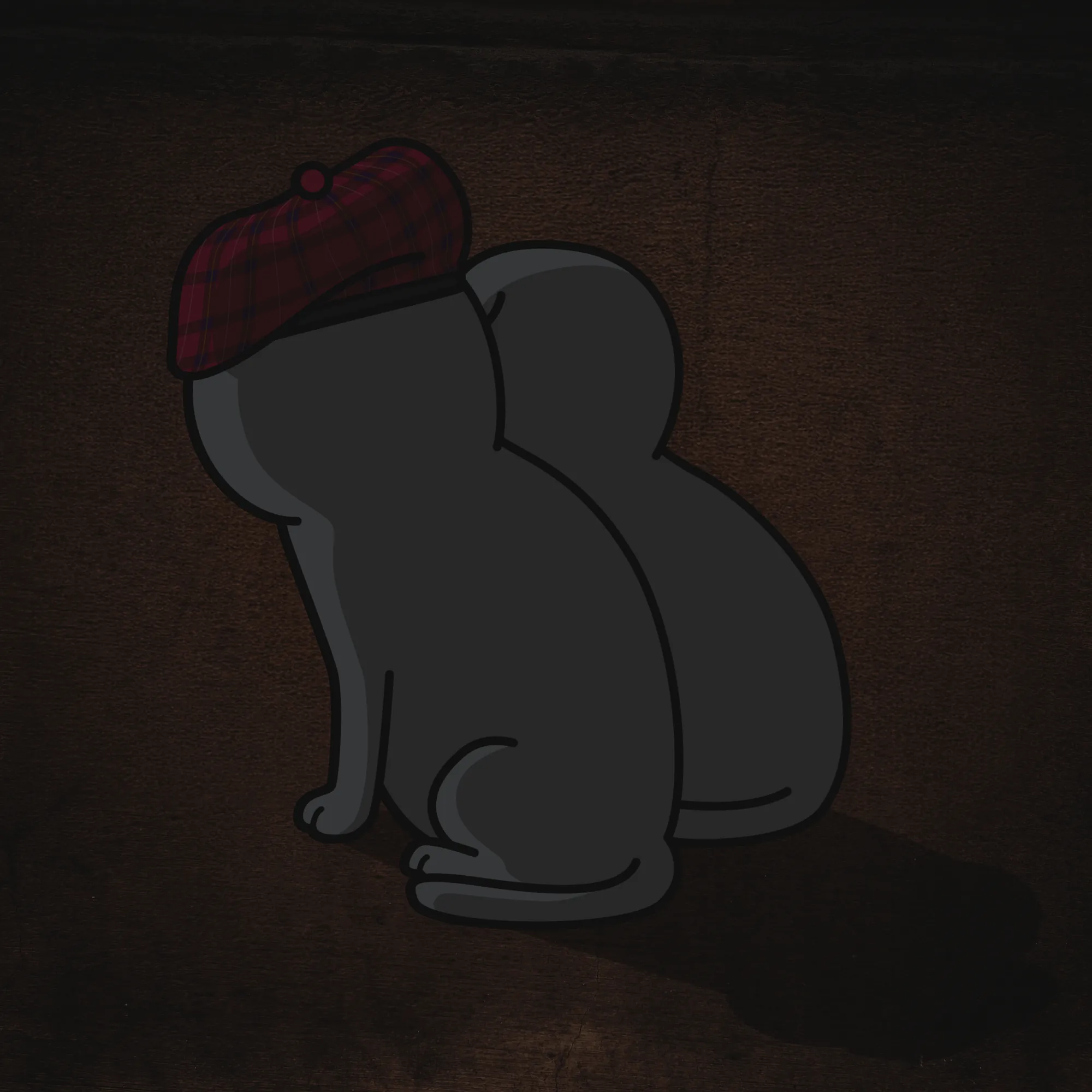

Say all you want, but you've just got to admire Apple's magic when you see how smooth and snappy iOS 18 actually feels, even on the iPhone 11—which, mind you, is already 5 years old.
Q: Is there a command on Linux Mint to find out which server software (Apache, Nginx, Litespeed, etc.) is running on my website?
A: To check the server header of a website, use the curl command. Open your terminal and type:
curl -I http://yourwebsite.com
Replace yourwebsite.com with your website's URL. You can use both http:// and https:// depending on whether your website uses HTTPS. For example:
curl -I http://fmr.life
In the response, look for the line starting with "Server:". This line will indicate which server software your website is running on.
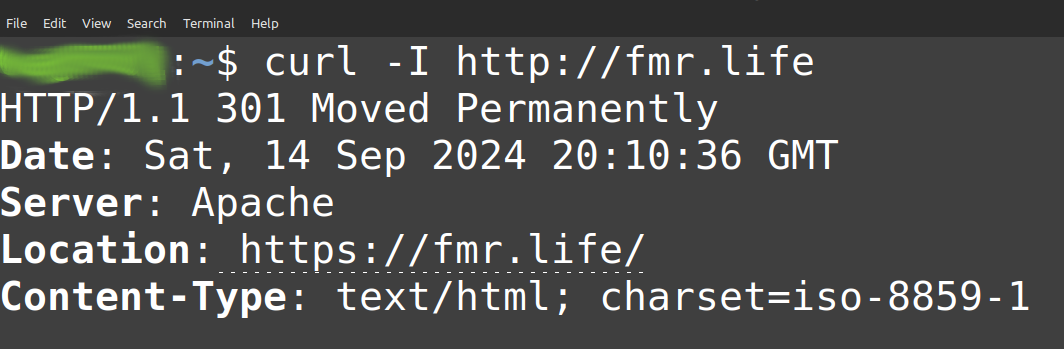
Bookmarked. Watch. YouTube. "iPhone 14 Plus in 2024 - Real Day in the Life Review!"
Q: I have generated a set of icons for my site for various platforms/devices using realfavicongenerator.net. After incorporating them into my site, I have noticed that on iOS (Safari) and Android (Chrome), when adding a shortcut to my site on the desktop, my site is being treated like a web app. Chrome on Android shows "install app" instead of "add shortcut", and on both iOS and Android devices, clicking on the shortcut launches my site in web app mode, i.e., without the browser's navigation elements. How do I get my site to behave like a standard site, not a web app, again?
A: realfavicongenerator.net generates a file called site.webmanifest. It should be in the same folder as all your different generated favicons, likely in the root folder of your site. The content of the file will look similar to this:
{
"name": "",
"short_name": "",
"icons": [
{
"src": "/android-chrome-192x192.png",
"sizes": "192x192",
"type": "image/png"
},
{
"src": "/android-chrome-512x512.png",
"sizes": "512x512",
"type": "image/png"
}
],
"theme_color": "#ffffff",
"background_color": "#ffffff",
"display": "standalone"
}
If you change "standalone" to "browser", that should do it. Don't forget to clean your mobile browser's cache before you test it, as browsers tend to cache the manifest file.
Bookmarked. Shopping. Redmi Pad SE. Xiaomi UK.
Bookmarked. Highlights.
Apparently, a method (one of many methods?) exists that makes it possible to steal your computer's (or other device's) sensitive information, such as passwords, without physical access. This particular one involves intercepting electromagnetic radiation from HDMI cables that connect your device to a screen and 'feeding' it to AI, i.e., effectively reading your screen text with up to 70% accuracy.
Sources:
TechSpot (https://www.techspot.com/news/104015-ai-can-see-what-screen-reading-hdmi-electromagnetic.html).
This might be old news for some (or most?) Publii enthusiasts, but since I’ve just stumbled upon it and this blog is my own space, I’m going to note it here. It turns out that Publii’s nifty processing magic does a pretty solid job of fixing HTML errors (or at least some of them) behind the scenes. I did a bit of playing around by inserting some <div>, <a>, and <span> tags into the files of the Publii theme I’m using and then “forgetting” to close them with </div>, </a>, and </span>. Guess what? The resulting HTML generated by Publii had all the correct closing tags in all the right places.
Nice to know.
Q: I'm looking for a piece of software on Linux that can help me generate QR codes. Ideally, something that can be easily installed on Linux Mint.
A: You can try qrencode. It's a command-line tool that can be installed either from the Terminal using sudo apt-get install qrencode or from the Software Manager (just type 'qrencode' in the search bar). Once installed, it can be launched from the Terminal like this: qrencode -o 'YourOutputFileName.png' 'Your text or URL here'. For example, if I wanted a QR code for my https://fmr.life site, I'd type qrencode -o fmrlifeqr.png 'https://fmr.life'. The output file fmrlifeqr.png would be saved in the Home folder.
Q: When trying to add a website shortcut to the home screen on Chrome for Android, Chrome sometimes replaces the 'Add to Home Screen' option with 'Install App'. I don't want to install it as an app but would rather add a standard shortcut instead, if possible. Is it possible, though?
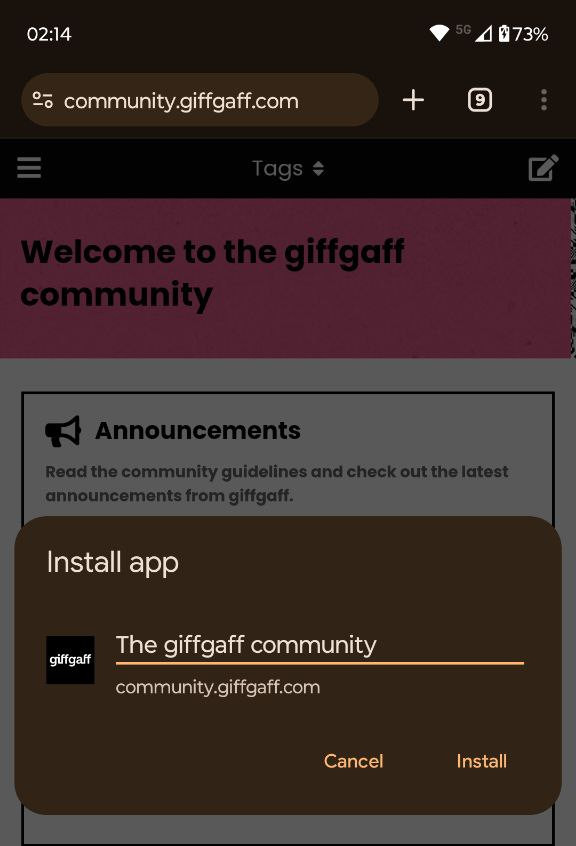
A: Yes, here's a step-by-step guide:
Bookmarked. Highlights. Three (UK mobile network) begins small cell deployment in Glasgow. https://www.telecoms.com/telecoms-infrastructure/three-launches-glasgow-urban-small-cell-project-with-mavenir